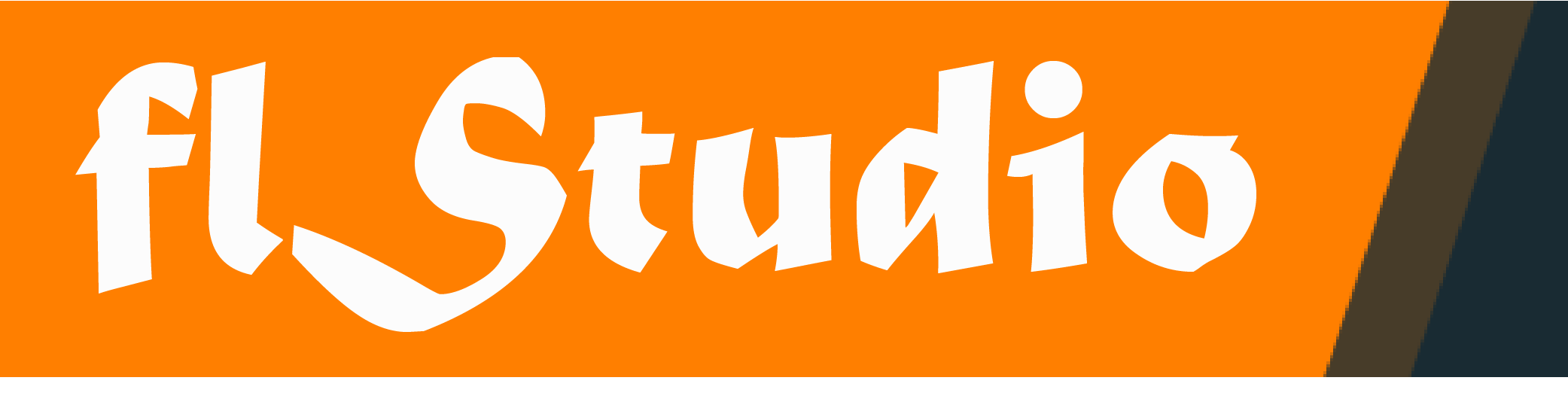Groove3 Cubase 13 Mixing Explained [TUTORIAL]
If you’re getting started with Cubase 13 and are ready to mix down your first song but have no idea where to begin, you’re in the right place! In this comprehensive Cubase 13 video course, studio expert Gary Hiebner walks you through the process of mixing your first Cubase track, from initial setup to final export. You’ll learn about project organization, using effects like compression, reverb, EQ, etc., instrument-specific tips, vocal tuning and processing, editing (audio and MIDI), setting up buses for each instrument group, automation, and much more! By the end of the course, you’ll be ready to dive in with confidence, and you’ll no doubt have saved yourself hours and hours of mistakes, manual diving, and frustration. You also get all the tracks in the video, so you can follow along and mix as you watch the instruction! These Cubase 13 videos are designed for Cubase users who are new to mixing.
Gary welcomes you to the course and begins by showing you some valuable tips on organizing your project, including routing similar tracks to buses, colorizing tracks and buses for easy identification, stripping away silence from tracks, adding markers, and more. This crucial step can make the process go much more smoothly as you get more involved. Then Gary shows you how to gain stage your tracks properly, ensuring you have plenty of headroom as you proceed, and gets started with some basic volume and panning (where in the stereo spread each instrument appears) decisions.
Next, you’ll explore several different instrument groups in more detail, beginning with drums. You’ll learn many important concepts, like using EQs and compressors to shape the sound, parallel processing (blending of effected and uneffected versions of the same signal), replacing and/or reinforcing the kick and snare drums with samples, and more. Gary also shows you how to hide or show various elements of the MixConsole, so you can tailor your project for your specific needs.
There’s much more to come as well, including mixing bass (blending different bass sounds, processing with effects, etc.), synth sounds (using modulation, distortion/saturation, side-chaining for a pumping effect, etc.), reverb sends (using one effect and sending several tracks to it), mixing guitars (using amp simulators, EQ, compression, etc.), sound effects (adding effects to enhance the song, such as reverse sounds, impact hits, etc.), vocals (tuning with VariAudio, processing with VocalChain, etc.), automation (programming changes in certain parameters, such as volume, panning, or effects, over time to create dynamic interest), creating a submix with VCA faders, finalizing and exporting your song (adding some basic mastering effects and mixing the song down to a ready-to-play-anywhere stereo file), and more!
The subject of mixing is huge and can be quite daunting, but this Cubase video course is the best and easiest way to learn the mixing ropes in Cubase 13. Aside from all the Cubase-specific features covered here, you’ll also learn a ton of useful information that’s applicable to any DAW. From basics like organization and volume/panning adjustments to using effects, buses, and more advanced concepts like automation and side-chain compression, you’ll be armed with a wealth of knowledge when you’re ready to tackle your first mix. Check out the individual Cubase 13 Mixing video tutorial descriptions for more information about everything covered in this in-depth course. Get started off the right way… Watch “Cubase 13 Mixing Explained®” now!
What You Will Learn:
- Initial project setup and organization tips, such as grouping instruments into buses, colorizing, removing silence, adding markers, gain staging, etc.
- Mixing tips for each type of instrument (drums, bass, synths, guitars, vocals), including EQ/effects tips and techniques like bus processing, parallel compression, kick/snare sample layering/replacement, vocal tuning, etc.
- Creating effect sends for reverb or delay so that one effect plug-in can be applied to multiple instruments
- Using automation to create a dynamically interesting mix by programming adjustments to parameters like a track’s volume, panning, effects or more over time
- And much more!
- Share on Facebook