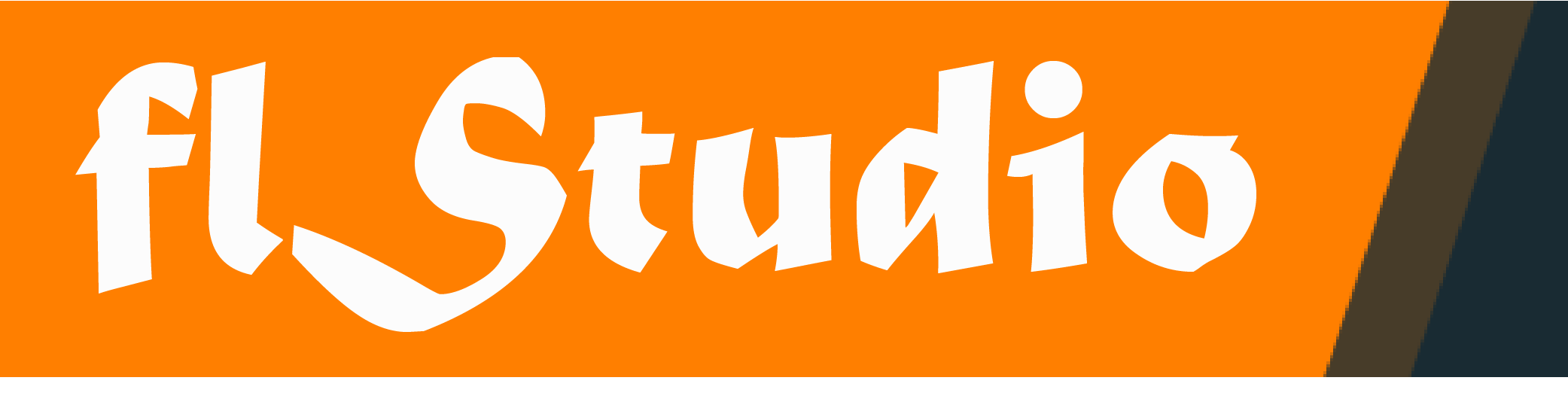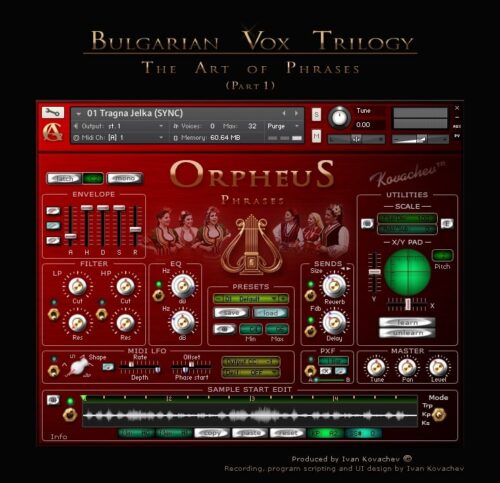Audiogrocery Orpheus Phrases KONTAKT
Bulgarian Vox Trilogy – O R P H E U S
The ORPHEUS vocal sample library project was started in 2004. Its mission is to outline the legend of the mystery of the Bulgarian voices. To make that happen, the producer Ivan Kovachev invited several generations of the best Bulgarian professional choirs, vocal groups and soloists to present the traditional vocal treasure of the country.
The instrument patches included in this collection bring authentic Balkan ambience into any style of music compositions, film scoring and mixing. All vocal samples included in the trilogy are “dry”, bringing only the original acoustic ambience of the recording studio hall.
The ORPHEUS sample library was made in Bulgaria including the recording, audio design, instrument programming and UI design. Sincere thanks to all professionals (the choirs, vocal groups, solo singers, vocal experts, conductors and organizers) who took part in that project.
LIBRARY FEATURES
– 27 Instrument Patches (totally different phrases) organized into four suites using short abbreviation info after the patch name:
+ Patch Name (SYNC)
Tempo synced choir phrases (available in 12-13 pitches mostly). This suite type is auto-synced to the Kontakt or to the sequencer host tempo.
+ Patch Name (CHORD SYNC)
Tempo synced unison choir phrases. You can “play musically” and compose chords, custom polyphony and polyrhythmic motifs with these suites (up to 25 key pitches are available).
This suite type is auto-synced to the Kontakt or to the sequencer host tempo.
+ Patch Name (RUB)
Free tempo “Rubato” choir phrases. The rubato phrases are available in “One shot” mode and “Loop” mode. There are several loop types for the different patches such as “Unison region”, “Phrase pattern” etc. For example, in “Unison region” mode you can play sustain chords, custom polyphony etc, i.e. you switch from phrase mode to a chorus layering articulation.
+ Patch Name (SOLO VOX)
This suite offers five extra solo vocals which present various style of singing related to the different folklore regions of Bulgaria.
– Interactive phrase & sound patch creation. You can compose new vocal phrases from existing ones or create amazing sound patches “on the fly” thanks to the new Workstation Instrument developed by Audiogrocery (read the Instrument Features below).
– 4Gb samples (3.2Gb compressed NCW)
– 48kHz\24bit – stereo
INSTRUMENT FEATURES
– Workstation user interface design. The optimized Workstation design offers you a direct “one page” overview of all parameters, editors and settings so you can control them easily which is an essential feature for your music creativity.
– Dynamic UI knob/fader labels. The knob/fader labels switch to “value” monitoring during the knob/fader tweaking. If the knob/fader tweaking is stopped for a while, the “value” monitoring is switched back to label mode showing the parameter type, such as dB, Hz, Cut, Res etc.
– Ultimate Sample Start Editor (SSE). You can create a custom sample start (SS) marker for each sample key (incl. the blue note keys or the red key switches) directly by dragging the play cursor to a given place in the UI wave form editor. The SS marker is stored on the fly for each key. After the quick SS key mapping you can trigger the samples so that each sample starts from its SS mapped position. This advanced technology gives you the possibility to compose new phrases from existing ones!
– Three SSE Modes (achieved by a “Mode” switcher).
+ KS Mode (Key Switch Mode)
In this mode the red keys behave as SS key switchers.
Example: To set a custom SS for a given red key switch you just trigger shortly that key number and move the play cursor to the desired place (the SS is stored automatically for that key). You can apply the same procedure for the other red key switches. In this mode all (blue key) samples will start from the same sample start position switched via the red KS!
+ KP Mode (Key Play Mode)
The red key switches are disabled in this mode.
In KP Mode the blue sample keys behave as sample triggers (as usual) and sample triggering key switches at the same time. This is the default mode and is recommended for use with the CHORD SYNC suites.
Note: If you have made any SS mapping using another mode (see KS mode above), all markers are temporarily stored and can be used in the other modes too!
The SS markers are stored when you save the Instrument as user patch or if you store your current work as performance preset in the UI “Presets” menu!
+ TRP Mode (Transpose Mode)
The red key switches are enabled in this mode but their behavior is different compared to the KS Mode (see above). In TRP Mode you use the red key switches to midi change/transpose the original pitch key C, C#, D etc, while the blue note keys behave as sample start jumping markers and sample triggering ones simultaneously. In this mode all blue keys are transposed to the “Key Note” set by a given red key switch. The TRP mode is recommended for the SYNC & RUB suite types. You can copy/paste a SS marker from one key to other keys or reset all SS markers using the corresponding buttons in the SSE.
– Performance Presets midi controlled menu (up to 32 presets). You can make Quick Save snapshots of your current work using the new dynamic UI Presets menu (the performance presets can be cross-used with all Instrument suites and patches). You can type dynamically a custom patch name directly into the menu and hit the “Save” button to store the preset. The “Save” button and the Presets menu can be midi learned to custom CC numbers allowing you to store your performance preset in real time! You can copy each preset from one menu position and paste it to another just by switching “OFF” the Load button. The “Presets” menu can be controlled via the cyan note key switches or midi learned to a custom CC# and controlled via that CC# later.
– PXF A/B Motor Mix. The PXF (Presets “X” Fade) feature is designed for making dynamic A/B cross-fade transitions between two performance Presets. The A/B morphing is time based so that you can use note durations, such as Bar(s), 1/2, 1/4 etc to sync the A/B transition musically with the host tempo. You can switch off the small note symbol button and use free timing – 0,5s, 1s, 2s etc.
– True Midi Latch. The True Midi Latch is another intelligent feature which is developed to be used in various situations, so you can play and latch/hold chords, polyphonic or monophonic voices automatically. By enabling the “Latch” button you can trigger a chord, remove your hand from the keys (the chord will be held automatically) and play another chord on another position after a while. The previous voices will be killed automatically and the new one will be triggered super legato.
A special midi “Clutch” key switch assignment (colored in black) can be used for making musical rests during latch play – i.e. if you need to stop the latching for a moment you just trigger the black KS. Triggering musical notes again will start the midi latching automatically and so on.
The “Latch “ button can be controlled via midi CC as well so you can use that function with pedals, or other hardware controllers. A special “silent mode” works all the time irrespective of the “Latch” button ON/OFF status, so you can come into latching or exit latching without any hanging notes. Another extra is the “ Host Sequencer Auto Stop” latching. If you stop your host sequencer all latched instruments in Kontakt will be terminated.
– Extended MIDI LFO. It is a brand new complex tool which is based entirely on KSP midi processing. The unique “Hybrid” capability allows you to send a custom CC# from the LFO and route it outside Kontakt or to control any UI parameter in ORPHEUS via midi learning.
At the same time you can set another LFO destination (in the “Dest:” menu) to control the Kontakt instrument modulators, such as Volume, Pan, LPF and HPF.
– X/Y Pad & Scale utilities. You can learn/unlearn any parameter to Y or X faders using the “Learn & Unlearn” buttons. The “Scale” utility can be used for making custom scale for a given target parameter including reverse action, custom range etc (the scale is automatically stored for that assignment). You can make custom scale for each parameter, as well as link/learn multiple parameters to Y or X faders. All assignments are temporarily stored until you save the Instrument as Kontakt user patch, or save the assignments as a performance Preset. You can freeze the assignments via the “Snowflake” button – read below. The button combination Learn + Unlearn clears all X/Y link and scale assignments for that performance preset in one go.
– Freeze Function Buttons. These buttons are designed to stop the recalling of some parameters during the performance Presets change. There are three freeze buttons: one for sample start markers freezing in the “SSE” sector; one in the “Presets” sector which freezes the musical parameters recalling and one in the “Scale” utilities sector which freezes the scale assignments and settings, if any.
– Extended Pitch Bend range (up to 36 semitones). You can assign the PB range up to 36 semitones in the “Pitch” box placed in the Utilities sector. The PB range setting is stored in the current performance preset so you can save different PB settings for each performance preset. You can create extreme FX patches by combining wide PB with multiple LFO destinations, HPF, HPF, Delays etc. The PB can behave as a virtual CC in ORPHEUS – read below.
– Pitch Bend as Controller. This extra function gives you the possibility to right click any parameter in the UI and “Learn MIDI CC Automation” to the pitch bend. In this scenario you can bend the samples and control a given parameter simultaneously. If you want to use the PB as Controller only, you can stop bending just by setting the “Pitch” box to “0” in the Utilities sector.
Hint: You can use the new “Pitch Bend as Controller” function with keyboards where the Pitch Bend & Modulation are combined in a joystick, so you can control the X/Y Pad simultaneously. Just learn the X to the PB and the Y to the Modulation.
– CC11 (Expression) initial control. The global dynamics of the ORPHEUS instruments can be controlled via CC11 (Expression). It is not necessary to send a CC11 after you load any ORPHEUS instrument (some other library instruments show a message “WARNING: CC11 not received yet”).
The ORPHEUS instruments Expression values are initially set to 127 by default. If you decide to use any Expression during ORPHEUS instrument play, you must know that the last CC11 value will be saved as initial one in case you want to store your instrument as a user patch or if you store the DAW project!
FULL version of NI Kontakt 5.0.0 or later required!
Demo Preview:
- Share on Facebook