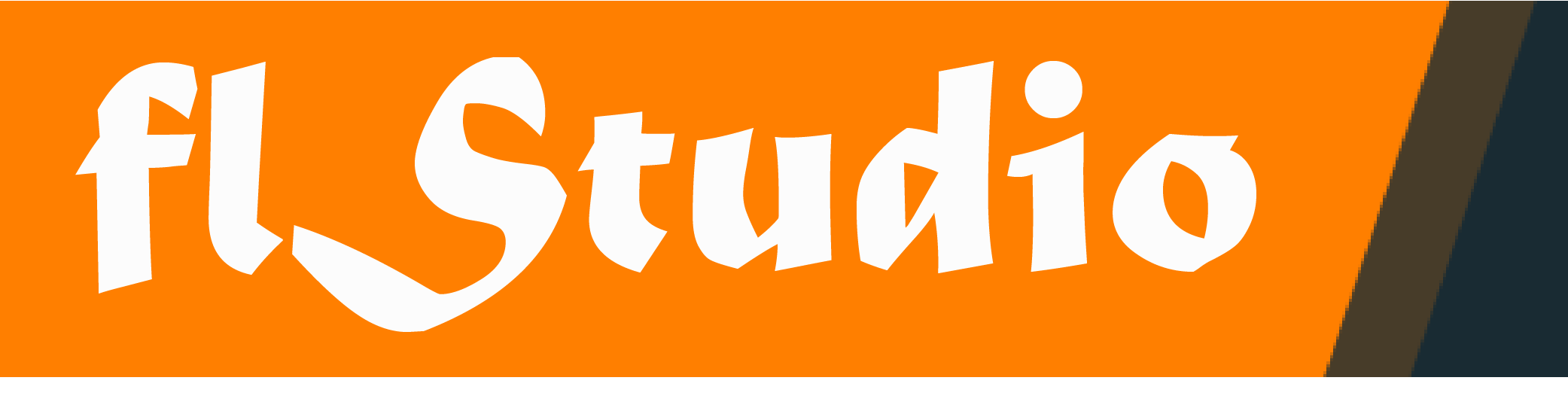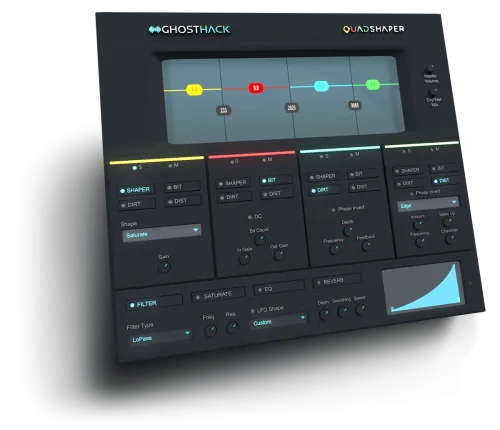Ghosthack Quadshaper v.1.0.0 (WIN) [VST3]
The Quadshaper – NextGen Multiband Distortion Plugin
We proudly present our first effect plugin: The Quadshaper, a multiband distortion VST3 plugin with 4 additional master effects.
We invite you to get your hands on this brand new plugin today and be one of the first who will try the Quadshaper.
Manipulate your sound with 4 different distortion modules for each band: Shaper, bitcrusher, DIRT and distortion. All modules can be combined within each band.
On top, the Quadshaper comes with 4 versatile mastering effects to shape your individual sound even further: Filter, saturation, EQ and reverb.
The Quadshaper is the perfect tool for subtle saturation or crazy heavy distortion for all kinds of samples: May it be your drums or your bassline, this plugin will level up your sound design.
The Multiband Window
Apply Distortion Individually to Different Frequency Windows
The multiband window is divided into four frequency bands. You can adjust the gain of each band providing a simple shelf EQ functionality.
With the four color coded bands you are able to apply the distortion effects to each one of the bands separately.
The output signal’s spectrum is displayed in the background of the window to help guide you where to place each band. If you want to edit the bands, you can simply drag and drop the vertical dividers or even reduce your bands to just one by pulling all dividers to the side. Then you can apply the distortion effects to the whole input signal.
Each of the four bands can be effected using the following distortion modules.
Distortion Effects
Shaper
This is a waveshaper that uses waveforms in order to shape the sound.
You can choose the appropriate waveform from the drop-down menu: TanH, Sin, Saturate, Square, SquareRoot, Curve.
Adjust the power of this effect via the gain knob.
Bitcrusher
The BIT is a unique effect that lowers the aliasing of the sound to a much lesser value than its source, resulting in an incredibly lofi sound.
The DC switch can be enabled to offset the amplitude away from zero and will result in a much more aggressive version.
The BitCount lowers the bit depth down from 16 to 4 bits.
The „In Gain“ parameter controls the volume of the incoming signal, whereas „Out Gain“ controls the volume of the outgoing signal.
Dirt
Dirt has a smoother resonance and is very useful for a subtle flavor of distortion.
The depth parameter controls the amount of distortion.
The frequency knob controls the frequency peak of the distortion.
The feedback parameter controls the amount of the feedback sound.
Distortion
The distortion module comes with a myriad of various algorithms that you can choose from the drop down menu.
Each option has its own flavor of distortion from basic guitar amps to really heavy sound destruction.
The amount knob controls the heaviness of the distortion.
The frequency parameter changes the frequency peak.
The make up changes the overall volume of the effect.
Character adds a subtle difference in harmonics.
Master Effects
Add a Final Filter, Saturation, EQ and Reverb Directly in the Plugin
After you widened the sound, gave it more power, crushed it down and distorted it, you have the option to add master effects that are applied at the end of the effect chain.
You can choose between Filter, Saturate, EQ and Reverb to fully manipulate the sound just inside this plugin. Each effect can be added individually by activating the toggle button. You can combine some effects or use them all at the same time.
The filter offers highpass, bandpass and lowpass which can be controlled in frequency and resonance. You have the option to automate it via an LFO shape. Its speed is automatically synced to your DAW’s BPM but can also be adjusted via the speed dial.
When using saturate you can add harmonics to all bands in a final mix.
Further shape your sound with an individual curve based EQ. You can design the curve freely by adding, deleting and moving points with a simple mouse click.
The final step is to add reverb and create a feel of room to your sound. Control amount, width, size and damping of the reverb with a dial of a knob.
- Share on Facebook